Tasktic 1.4 with recurring tasks
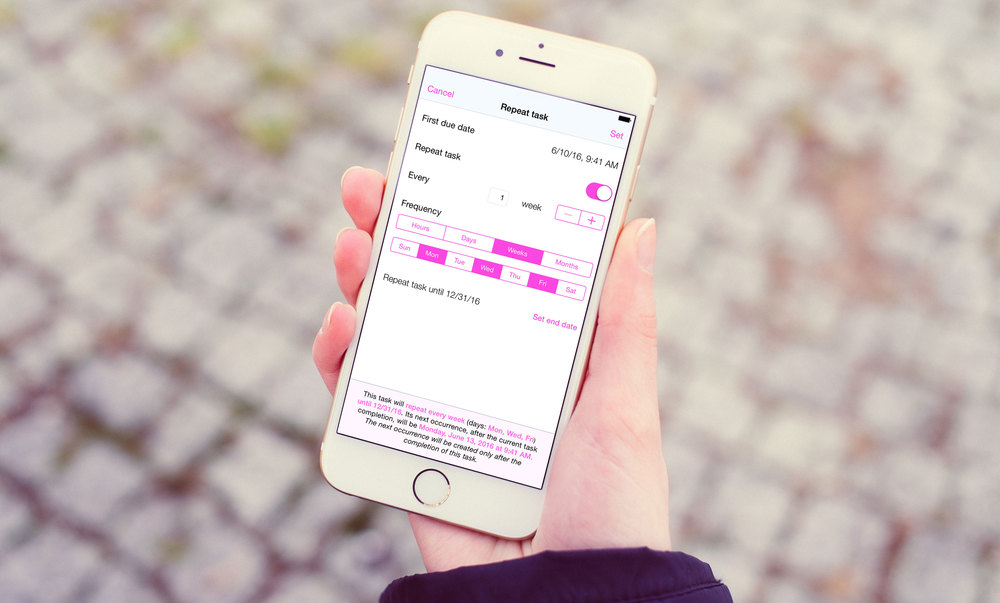
Since launch, the most requested feature for Tasktic has been the possibility to repeat tasks. I assume this is because we all want to pay our bills on time, and maybe reinforce a few good habits.
I’m happy to announce that Tasktic 1.4 is now available in the App Store, and it finally introduces recurring tasks for Tasktic Pro and Tasktic Pro Big Supporter.
Recurring tasks are conceptually harder than they seem: do you want them to repeat forever, or until a certain date? Is the repetition frequency set in hours, days, weeks or months? Do you want to repeat a task every Friday and Sunday on odd weeks? Does a task repeat if its previous instance hasn’t been completed yet, or it stays overdue and does not notify you again?
I believe Tasktic 1.4 answers to those questions are reasonable and flexible:
-
You can configure certain activities to repeat, both when you create a new task or when you edit an existing one. By default, a new task does not repeat unless you decide it to.
-
Tasks can repeat every n hours, days, weeks or months.
-
When you select a task to repeat with weekly frequency, you can pick on which weekdays (Monday, Friday, etc…) it will repeat. And of course you can select multiple weekdays.
-
You can create a monthly recurring task today and set its first due date 4 months in the future; the first due date acts like a “start date”, so you’ll be notified of this task for the first time in 4 months, then again 2 months later, and so on…
-
By default, a task repeats forever, until you disable the repetition or delete it. But you can also set an end date, after which the task will not repeat.
-
A recurring task can have a reminder (visual and audio notification), or can repeat without notifying you: if you enable the notification when creating a recurring task, all its subsequent instances will also have a notification.
-
A task repeats if you completed its previous instance, otherwise it stays overdue. This is really important and deserves an example: let’s say you created a “read a book”task, with a reminder, that will repeat every Saturday morning at 10.00.
The first Saturday comes, Tasktic sends you a notification and you remember to read a few chapters of that great Grisham novel; then you mark the task as completed, and immediately a new copy of it (completely identical, except for the due date) is automatically created by Tasktic for the next Saturday. A week later, as expected you receive a notification, but this time you’re too busy playing You Must Build a Boat on your iPhone and skip the task. At this point, the “read a book” task stays active, and overdue, in your list of uncompleted activities, so you can maybe complete it later. But You Must Build a Boat is such a good game, and in the next week you do nothing but playing with it; when the next Saturday comes, you DON’T receive a notification reminding you to read. Why? Because you didn’t complete the previous, overdue instance of the task, so a new one hasn’t been created. When you think about it, this approach makes absolute sense, but it is important that you are aware of this behavior when planning and completing your recurring tasks. -
When you complete an overdue recurring task, its next instance might be in the past, because Tasktic doesn’t skip occurrences: let’s continue with the previous example and say that after another week you finally beat You Must Build a Boat in hard mode; now you have a life again, and you catch up with reading, so you finally complete that overdue “read a book” task from two weeks ago.
After that, Tasktic automatically creates the next instance of the task, but the next “read a book” task is also overdue, with the due date set to the past Saturday, and not the next one. Why this behavior? Because not all tasks can actually be skipped for a week without consequences, and it’s not Tasktic job to decide to omit one or more occurrences of a recurring task. -
Of course, you can edit the repetition parameters for an active (uncompleted) recurring task every time you want, and the new settings will apply from that moment going forward. So if you skipped a few weeks of an activity (no judgment, we all do), you can edit that task and move its next due date to a future date, when you actually want to be reminded about it.
-
When you’re configuring the repetition parameters, a dynamic label at the bottom of the screen will tell you in real time how often this task will repeat and when its first occurrence will be.
-
Last but not least, we’re introducing two new fanTasktic buttons to help you recognize recurring tasks at a glance:
This task will repeat
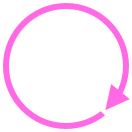
This task task will repeat and also has a due date

Recurring tasks might sound complicated, but actually they’re not: Tasktic behaves the way you would expect it to, but I believe a detailed explanation of the thought process behind every decision was in order for such an important feature.
I suggest you to create a couple of recurring tasks to familiarize with Tasktic’s new capabilities, and in case you need help, you can find a tutorial inside Tasktic’s Settings, and of course you should not hesitate contacting us via email or Twitter.
We took our time to ship recurring tasks in a way we felt complete, powerful and clever; we hope you’ll enjoy this feature. If so, please take the time to leave a review in the App Store: they really make a difference!